Welcome to the User Guide. This guide provides step-by-step instructions to help you navigate and maximize the features of our software. From installation to advanced use cases, this software user guide is designed to help both new and experienced users get the most out of their experience.
This User Guide begins with a basic overview of installation, setup, and the initial steps needed to start using the software. Follow these simple instructions to get up and running quickly. The getting started section is perfect for first-time users who want an easy introduction to the software’s core functionalities.
AI MultiPrompter has 4 main tabs: My Quick AI, My AI MultiPrompter, My Connect AI, & Other Sections.
My Quick AI is used to access all 20+ AI models from one interface in an AI conversation box, enabling it to serve as a multimodal AI Audio/Image/Text generation hub.
My AI MultiPrompter provides access to keyword-specific prompting modes, such as My Custom Prompts, My Article Prompts, My Image Prompts, My Audio Prompts, and My SERP Prompts. Use the My Inputs section to add keywords used in keyword replacement across various prompting modes. If you have advanced search, you can also use Claude, Chat-GPT, or Gemini models connected to Google Search Results and *Live Web Data or uploaded Images.
*Note: Live Web Data is a premium feature available in the Internet Basic and Internet Premium MultiPrompter subscription tiers.
My Connect AI provides access to sequential processing of ai models. Create custom step combinations which allow for multimodal data processing. If you have advanced search, you can also use Claude, Chat-GPT, or Gemini models connected to Google Search Results and *Live Web Data or uploaded Images.
Other Sections provides subtabs to the Zapier settings, additional settings and options including automation variables, live fetching customization settings, and more, the Custom Chat-GPT Model Marketplace (coming soon), and additional AI MultiPrompter apps such as the Youtube Scraper and File Converter.
At the top and bottom of the main app page, you’ll find details about your total tokens used, a link to buy more tokens, and your remaining token balance. These elements display the user's token usage per session, provide a quick link to purchase additional tokens, and show the user's current account balance.

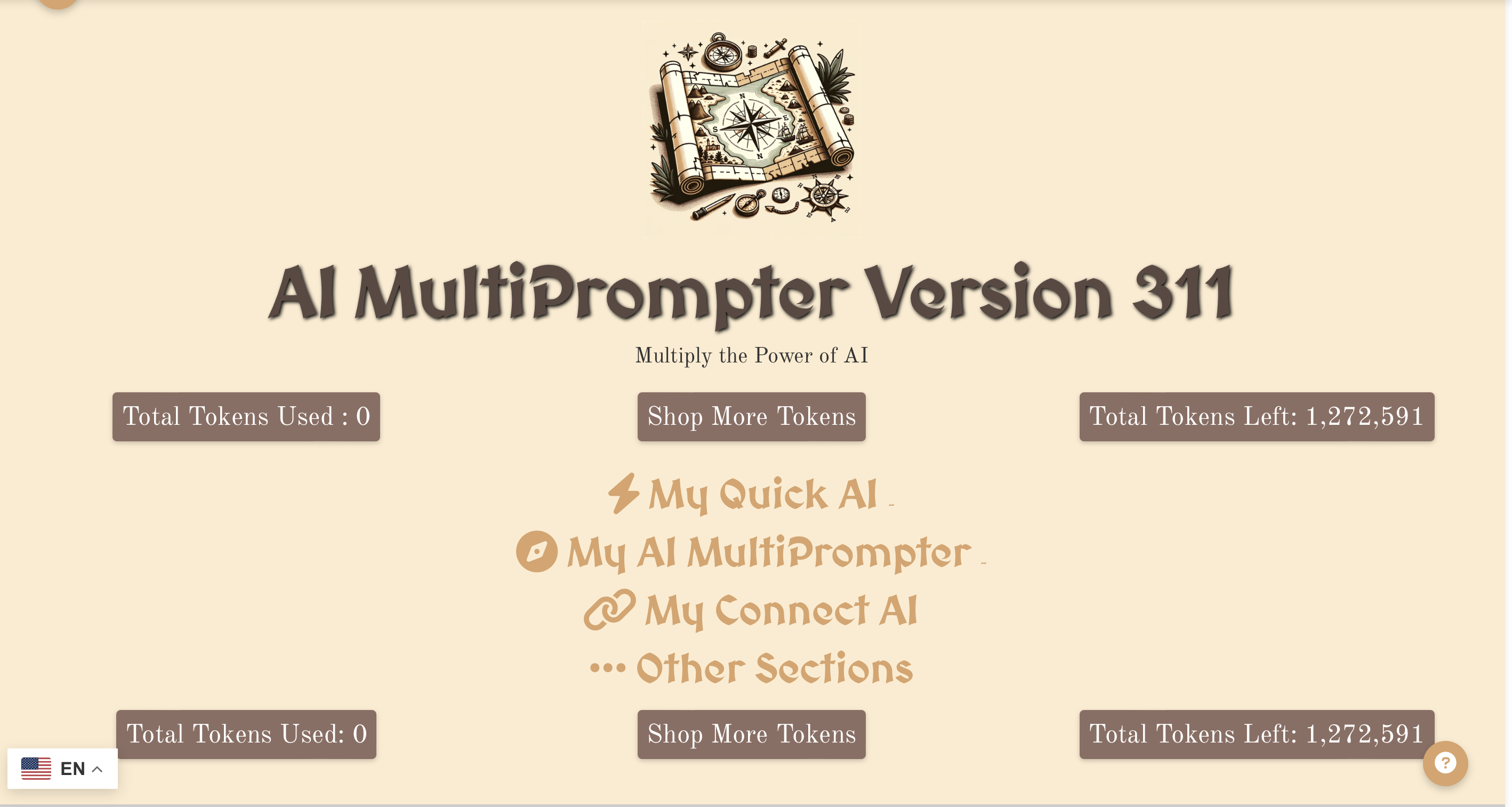


My Quick AI is used to access all 20+ AI models easily in an intuitive chatbox.
Press Search after adding text to the conversation log, images, or files, and after selecting your prefered AI model from the above dropdown. Press the binoculur icon to start a live web search, which connects your selected ai model to a google search fetching process that retrieves top results information from your inputs.
*Note: Live Web Data is a premium feature available in the Internet Basic and Internet Premium MultiPrompter subscription tiers.
Use clear to remove the conversation history, download the conversation with the download button, including all links to images or audio generated in the conversation.
My Keywords
Enter keywords into the textbox to enable keyword searches. Note: You can bypass this by adding no keywords at all. If you add keywords, these can be used in later prompts by referencing them with the keyword replacement guide logic. Note shortcuts My keywords, my keyword are used in a prompt to replace with each of your designated keywords.
For example, if you have a text-to-text prompt using Chat-GPT 4 as the AI model, and the prompt reads: “Write an article about my keywords,” and your keywords are "dogs, cats," MultiPrompter will write 2 articles, one about dogs and one about cats.
A keyword could be a lengthy equation, an entire section of code, a set of instructions, a poem, a story, etc. Keywords are not limited to single words. You can add as many keywords as you like, but be aware that this will multiply the amount of tokens used in any search. It is highly recommended to perform a test search without keywords first to ensure your prompt settings produce the expected output.
Use commas to separate different keywords. For example, "apples, oranges" will be treated as two keywords. Be cautious when using numbers or pasting keywords containing commas, as these will break up the keywords into separate entries.
Each prompt generates a unique response for each keyword. For example, if you create three DALL-E 3 images using custom prompts or image prompts, and each image costs 2,000 tokens:
It is recommended to use only one keyword or fewer when generating image outputs, as exceeding fetch restrictions may lead to incomplete searches (a fix will be included in future updates).
My Master Prompt
Use the My Master Prompt section to create a comprehensive and reusable prompt template appended to all prompts. This can include multiple custom instructions, examples, or preset options. The Master Prompt helps streamline complex tasks and ensures consistency in repeated AI outputs.
Add your keywords or instructions directly into the template and test it to verify the output meets your requirements before using it extensively. Keep in mind that the complexity of the Master Prompt will also affect token usage and overall costs.
My Master Prompt
My Master prompt is a unique section where a user can create a master prompt using either preset or user-customized directions and call on this in later prompts. you have six submenus with preset options including identity, job, create, qualifier, scope, and output. use custom to write your own preset instructions if you can't find one you like from our dropdowns.
In the example section add a example of what kind of output you want if desired or examples of code or writing or further instructions.
Reference your customized master prompt by writing my master prompt or my custom prompt into a prompt direction. for example, if i am using my Custom 1 prompt to "make an image using my custom prompt" it will add my custom prompt directions as a shorthand into the instructions. my master prompt is useful if you have several MultiPrompts with similar or the same directions.
Use the My System Prompt section to create directions for the Chat-GPT models to specify a system identity. This helps the AI to define its role.
Add your keywords or instructions directly into the template and test it to verify the output meets your requirements before using it extensively. Keep in mind that the complexity of the Master Prompt will also affect token usage and overall costs.
My External References
The My External References section allows you to integrate external data sources into your AI prompts seamlessly. This feature supports three key areas: image links, website URLs, and article references.
Add Image Links
Enter URLs separated by commas for all external images you wish to use in your prompts. These images can be referenced in any AI prompt by using phrases such as "write my image" or "my images."
For example: https://aimultiprompter.com/image.png, https://siteguilders.com/image.jpeg.
External Website/s
Enter URLs separated by commas for any external websites or sources you want the AI to reference. This tool will automatically analyze the specified webpages and include their information in your prompts when you reference "my URL" or "my website."
For example: https://aikeywordhunters.com, https://siteguilders.com.
Reference example: "Write an article for X in the theme of my websites."
Add Article References
Input instructions and reference links you wish to incorporate into your articles. These links will be used as contextual references in your writing prompts.
For example: Use the following links as references in my articles: https://siteguilders.com, https://aimultiprompter.com.
If you want these webpages to be actively researched and analyzed, ensure they are included in the "Enable Website/s Mode" section above.
Important Notes:
This section ensures your AI prompts are enriched with external context, allowing for more targeted and informed outputs.
My Prompts
The My Prompts section allows you to create and manage keyword-speciic or keyword non-speciic (depending on whether you added any keyword input) prompts for generating tailored AI outputs. This feature supports five key prompting modes: custom AI prompts, article prompts, image prompts, SERP prompts, and audio prompts.
My Custom AI Prompts
Create fully customized prompts for generating any type of AI output (text, audio, images). These prompts are highly flexible and can be used for tasks such as creative writing, generating technical documentation, or exploring unique ideas.
For example: “Write a poem about the beauty of autumn using vivid imagery.”
My Article Prompts
Design prompts specifically for generating written content such as blog posts, essays, tutorials, or guides. You can use this section to structure prompts that include keywords for SEO optimization or focus on specific topics. Use one of the four custom article modes, including the link and combo modes which combine three articles together or write a fours article using three prior articles. Generate just one article up to four articles per keyword.
For example: “Write a detailed guide on how to set up a WordPress website.”
My Image Prompts
Craft prompts for creating visual content using AI models like DALL-E-2, and DALL-E-3. Specify styles, themes, and resolutions to generate unique images tailored to your needs. Set and control image size, image file type, image quality and more.
For example: “Generate a futuristic cityscape at sunset in a cyberpunk style.”
My SERP Prompts
Use this section to create prompts that incorporate search engine result pages (SERPs) data for real-time research and keyword information collection. Pair with programs like SEMRush to optimize keyword knowledge. This is especially useful for writing articles, gathering insights, or exploring trends. Note SERP keyword replacement is specific only to SERP prompts, but allows for extraction of keyword specific Google Search result info into prompts.
For example: “Summarize the top 5 articles on AI advancements from Google Search Results.”
My Audio Prompts
Generate audio content such as voiceovers, sound effects, or music. Customize your prompts to specify tone, language, style, or other parameters to achieve the desired output. Select from 6 audio voice options, and 4 audio output file types.
For example: “Create a motivational speech in a calm and inspiring voice.”
Important Notes:
This section provides a centralized interface for managing all your AI-generated outputs, ensuring consistency, flexibility, and efficiency across various tasks and projects. The output section is also located here where you can downlaod all My MultiPrompter data.
The My Custom AI Prompts section allows you to use any of the 9 available custom AI prompts to perform either quick searches or regular searches. These prompts can generate images, text, audio, or a combination of outputs depending on your needs. Each prompt can also leverage keyword replacement and file input features to further enhance output quality and relevance.
Add Image
You can add a single image to your custom prompt, which can be interpreted for image-to-text responses using Google Gemini Vision. Note that:
Keyword Replacement
Each custom prompt allows you to incorporate keyword replacement dynamically. Use keywords to generate multiple versions of a response based on the input keyword set. For example:
Add File Input
In addition to image inputs, each custom prompt includes a file input option to upload relevant documents or data. Files can be processed and referenced in the response, depending on the nature of the prompt. Supported file types include:
Conversation History
Use the number toggle to adjust the length of conversation history storage:
Enable Premium Web Searches
To use live web data in your custom prompts, click the Enable Web Search button. Make sure to enter your prompt details before enabling web searches. These searches may take a few minutes to process, but they will return detailed outputs directly to your custom prompts. This feature is especially useful for queries that require real-time information, such as:
Important Notes:
The My Custom AI Prompts section is a versatile tool for creating highly customized outputs, empowering you to leverage AI capabilities for a wide range of applications, from live searches to complex data processing.
The My Article Prompts section provides optional prompts that enable users to write 1-4 articles for each keyword. These articles can either be keyword-specific or general. You can bypass article prompts entirely by not selecting them from the options menu.
Article Modes
Note that you can only select one article mode at a time and must disable the current mode before selecting another. Use any of the following optional settings to provide additional details and customize your articles:
Article Style
Enter instructions for the preferred styling of your articles. This includes formatting, text layout, and paragraph structure.
For example: "Write articles in Markdown format and include charts and bullet points to break down complex sections."
Article Topic
Specify the topic and focus of your articles. Topics can range from broad to highly specific depending on your needs.
For example: "Highlight the evolution of renewable energy technologies from 2000 to 2020."
Article Audience
Provide details about the target audience for your articles. This helps the AI tailor the tone and style to your readers.
For example: "My audience consists of young professionals interested in personal finance."
Article Product
Include information about products you want featured in your articles. Add detailed descriptions to ensure accurate representation.
For example: "This article should advertise our new AI-powered software, focusing on its efficiency and user-friendly interface."
Article Branding
Add branding information, including your company name, website, or specific landing pages to reference in the articles.
For example: "My company is Aimultiprompter.com, and we specialize in AI-driven solutions for businesses."
Article SEO
Provide instructions for generating SEO-friendly snippets and URLs optimized for your keywords.
For example: "Create a 70-90 word meta description optimized for 'AI marketing tools' and generate a custom URL like 'aimultiprompter.com/ai-marketing-tools'. Place these at the end of my article."
Article Customer Bases
Describe your intended customer base or market segments to guide the AI in tailoring content.
For example: "Target these customer bases: tech enthusiasts, small business owners, and students."
Article Visual Elements
Add instructions for embedding visual elements like images, videos, or diagrams. This can include placeholders or links to specific media.
For example: "Include a placeholder for an image URL in Section 3 and a link to a product demo video in Section 5."
Article Modes:
The My Article Prompts section allows you to customize your content creation process with tailored instructions, enabling detailed, audience-specific, and SEO-optimized articles. Whether creating a single article, multiple articles, or master articles, this feature provides the flexibility and tools to meet diverse needs.
The My Image Prompts section enables both text-to-image and image-to-text processing, providing powerful tools for creating or analyzing images. Whether you want to generate stunning visuals or gain insights from uploaded images, this section offers comprehensive options to meet your needs.
My Image Uploads
Use the following upload slots to ask questions or perform tasks related to the images you provide:
Image Generation
Use slots Image 1 through Image 10 to create keyword-specific or non-keyword-specific images with detailed instructions. These prompts work with AI models DALL-E 2 or DALL-E 3 to produce highly customized visuals. Examples of custom directions include:
Image Size Selection
Select the size for all images generated with DALL-E 3:
Image Model Selection
Choose the AI model to generate your images:
DALL-E 3 Image Quality
Control the quality of DALL-E 3 images:
DALL-E 2 Image Numbers
For DALL-E 2, you can generate up to 10 images per response. Each additional image increases the cost by 400 tokens. For example:
Important Notes:
The My Image Prompts section is a versatile tool for creating and analyzing images, empowering users to generate custom visuals or extract meaningful insights from their own uploads. Whether crafting visuals for creative projects or conducting in-depth analysis, this section provides the flexibility and features you need.
The My SERP Prompts section allows you to ask detailed questions based on Google Search Results and retrieve comprehensive SERP (Search Engine Results Page) data for your specified keywords. This feature utilizes replacement logic to extract specific components of the search results, ensuring accurate and detailed responses for your queries.
Important Notes:
To use SERP prompts effectively:
How SERP Replacement Logic Works:
When performing a SERP prompt, each data element in the Google Search Results is extracted and replaced with the corresponding replacement logic code. Below is a natural language explanation of the replacement codes:
Example SERP Prompt Usage:
If your keyword is "AI marketing tools" and you want to retrieve details like links, titles, and snippets, you can structure your prompt as follows:
Customizing Your SERP Prompts:
You can customize your SERP prompts to extract specific details or perform advanced searches. For example:
Important Notes:
The My SERP Prompts section is a powerful tool for extracting and analyzing Google Search Results, making it ideal for research, SEO, and generating keyword-specific insights.
The My Audio Prompts section allows you to generate high-quality audio from text using advanced AI models. This feature includes customizable options for voice selection, audio quality, output format, and playback speed, making it perfect for creating personalized audio content such as podcasts, narrations, audiobooks, or marketing materials.
Voice Selection
Choose from 6 unique AI-generated voice options to match your desired tone and style:
Audio Quality
Choose between two audio quality options under the Audio Quality dropdown:
Output Format
Select your preferred audio file format under the Output Format dropdown:
Playback Speed
Adjust the playback speed of the generated audio using the Speed slider, ranging from 0.25x to 4.0x:
How to Use Audio Prompts:
1. Enter the text you want to convert to audio in the prompt field.
2. Select a voice from the Voice dropdown to match your desired tone and style.
3. Choose the audio quality that best suits your project requirements.
4. Pick an output format compatible with your intended use case.
5. Adjust the playback speed using the slider to control the pacing of the generated audio.
6. Submit your prompt to generate the audio file, which can then be downloaded and used as needed.
The Start Search section allows you to initiate and control the MultiPrompter’s search operations. This dynamic interface lets you enable or disable specific search modes, estimate token costs, track search progress, and manage your results efficiently. It is designed for seamless and flexible use, adapting to various search types while keeping token usage in check.
Enable/Disable Search Modes
Activate or deactivate the specific search modes you want to use. Each search mode consumes tokens, and enabling multiple modes simultaneously increases the token cost. Available modes include:
Max Token Input Cost
Set a limit on the maximum number of tokens that can be used for each ChatGPT response. This ensures that your searches stay within your budget and prevent unintended overuse of resources. Adjust the slider or enter a specific value to customize the token cap according to your needs.
Search Cost Estimator
The Search Cost Estimator provides real-time calculations of token usage based on your selected search modes and current settings. It breaks down token costs for each category, including:
Search Progress
Monitor the progress of your searches in real-time with the progress bar. Key metrics displayed include:
Results Table
The results table organizes the generated outputs for easy review. Categories include:
Export Options
Export your search results for further use or analysis. Available options include:
Start and Stop Buttons
Use the Start button to begin the search process. To halt an ongoing search, click the Stop button. These controls provide flexibility and allow you to manage searches based on real-time requirements.
The Start Search section is a comprehensive and intuitive interface for initiating, managing, and optimizing your searches. It combines robust functionality with user-friendly controls, ensuring that you get the most out of your MultiPrompter.
Select the Correct Additional Search Settings
To initiate the desired type of search, select the appropriate additional search settings. Each option enables specific functionality, tailored to your search requirements. Below are the detailed descriptions of each setting:
Enable Related Keywords
This option enables a fetch using Chat-GPT-4 to return a list of additional keywords similar to those you provide. It is a powerful feature for keyword generation, helping to expand your keyword set for SEO, content planning, or research.
For example: If your keyword is "AI marketing," the tool might generate related terms like "machine learning marketing," "AI advertising tools," and "predictive analytics for marketing."
Enable My Custom Prompts
Activating this option allows you to use custom prompts for highly specific queries. A fetch will be generated for each custom prompt with instructions tailored to each keyword. This setting is ideal for tasks that require detailed and personalized responses.
For example: A custom prompt could instruct the AI to generate a detailed blog post outline, an image description, or a specific dataset analysis based on your keywords.
Enable My Image Prompts
Enabling this setting activates the 14 image prompts, including:
Enable My SERP Prompts
This option enables search engine prompts that fetch keyword-specific Google Search Result data. The tool extracts structured SERP data using replacement logic, allowing for advanced research and analysis. It is highly useful for SEO, competitor analysis, or understanding search intent.
For example: Fetch Google Titles, Snippets, and Links for "AI tools for marketing," providing detailed insights into the top search results.
Enable My Audio Prompts
Activating this setting enables the 4 audio prompts, allowing you to generate audio content from text. Use this feature to create high-quality narrations, podcasts, audiobooks, or promotional audio materials.
For example: Use audio prompts to generate an MP3 narration of a blog post or create an audio version of product descriptions for accessibility purposes.
Important Notes:
Select the settings that align with your specific needs to start a search that delivers precise, actionable results.
Important Notes on Search Cost Estimator and Processing Bar
Search Cost Estimator:
The Search Cost Estimator is designed to provide a rough estimate of the token costs associated with your search. However, it is not always accurate due to several factors, including:
Processing Bar Percentages:
The Processing Bar provides a visual indication of the progress of your search. However, the percentages displayed are also approximate and may not always match the actual fetching totals. Factors influencing inaccuracies include:
Best Practices:
By keeping these considerations in mind, you can optimize your searches while ensuring accurate and timely results. Treat these tools as helpful guides, but always verify and adjust based on your specific requirements.
The Result Table serves as a central database for displaying all -My AI MultiPrompter results generated from MultiPrompter. This feature consolidates your outputs in one place, making it easy to manage and review your results efficiently.
Navigation:
Use the scroll down and scroll left/right options to navigate through the tabs and rows of the result table. This ensures seamless access to all generated results, regardless of the search type or scope.
Cell Modal Screen:
Click on any cell to open a modal screen where you can directly edit the content. This feature is especially useful for:
Audio and Image Links:
Audio and image links displayed in the result table are temporary and expire after 1 hour. To ensure you don’t lose access:
Handling Errors:
Be aware that prompting errors, connection issues, and fetching limitations can occasionally occur. These errors are more common under the following conditions:
Best Practices:
The Result Table is a versatile and user-friendly tool for managing your MultiPrompter outputs, offering flexibility in navigation, editing, and exporting while providing safeguards for time-sensitive links.
Using Additional Features for Result Management and Settings
Download CSV
Click on the Download CSV button to download a complete copy of the result table. The exported file includes:
Save Default Search Settings
Use the Save Default Search Settings button to store your current search configurations in MultiPrompter. This includes all selected modes, input fields, and other search parameters. Whenever you update your search settings, press this button again to overwrite the saved defaults. This ensures that you always have a predefined starting point for future searches.
Load Last Saved Default Search Settings
Clicking the Load Last Saved Default Search Settings button will reload the settings saved in your last session. This includes all modes, inputs, and parameters previously stored using the Save Default Search Settings button. This feature allows you to quickly resume work with your preferred configurations, saving time and effort when setting up new searches.
Clear All Input Fields
The Clear All Input Fields button removes all text and data from input fields across all MultiPrompter prompts. This is useful for:
Best Practices:
These features enhance the usability and efficiency of MultiPrompter, providing seamless ways to manage results and customize your search settings for optimal performance.
Important Token and Membership Information
Token Requirements:
You must have at least 1 token available in your account to run any search. If you are a new user, your account will automatically be credited with 20,000 free tokens upon signup. These initial tokens are never used and are provided in addition to any tokens included in your subscription plan. For example:
Token and Membership Policies:
Best Practices:
By understanding these policies and token allocations, you can optimize your MultiPrompter experience while managing your membership and resources effectively.
Live Web Search Access and Features
Access Requirements:
Live web search is an exclusive feature available only to current Internet Basic or Internet Premium members. Ensure your subscription plan includes this feature to take advantage of real-time web data integration.
What is Live Web Search?
Live web search connects your AI MultiPrompts to live web data, enabling dynamic and real-time interactions with online content. This feature enhances the functionality of your searches by pulling data directly from the web to answer queries, provide context, and deliver up-to-date information.
Types of Live Web Searches:
There are two types of live web searches, offering flexibility for different user needs:
Where You Can Use Live Web Search:
Live web search is integrated into the following MultiPrompter features:
Best Practices:
Important Notes:
The Live Web Search feature significantly enhances the power and versatility of MultiPrompter, allowing you to connect AI prompts with live, up-to-date web data for more accurate and relevant results.
My Connect Mode – Sequential AI Model Processing
What is Connect Mode?
My Connect Mode in AI MultiPrompter is an advanced feature that allows for sequential AI model processing. This means multiple AI models can work together in a step-by-step process, where the output from one step becomes the input for the next. It enables you to create sophisticated workflows, adapting each step to specific tasks while maintaining continuity and relevance across all steps.
How Does Connect Mode Work?
Connect Mode leverages over 20 AI models to process tasks in a sequential and interconnected manner. Here’s how it works:
Key Features of Connect Mode:
Example Workflow in Connect Mode:
Let’s say you want to create a content marketing strategy using Connect Mode. Here’s an example of how sequential AI model processing might work:
Benefits of Connect Mode:
Key Considerations:
Conclusion:
My Connect Mode is a powerful tool for leveraging the full capabilities of AI MultiPrompter. By enabling sequential AI model processing, it allows you to tackle complex tasks with precision and efficiency. Whether you’re creating content, analyzing data, or generating multimedia outputs, Connect Mode provides the flexibility and scalability to streamline your workflows and achieve your goals.
Access 11+ Premium AI Models Connected to Over 7000+ Apps and Live Internet and Keyword Search Options
View OptionsLogin to Start the MultiPrompter App, Change or Cancel your Membership, and more
Login HereThis website uses cookies.
